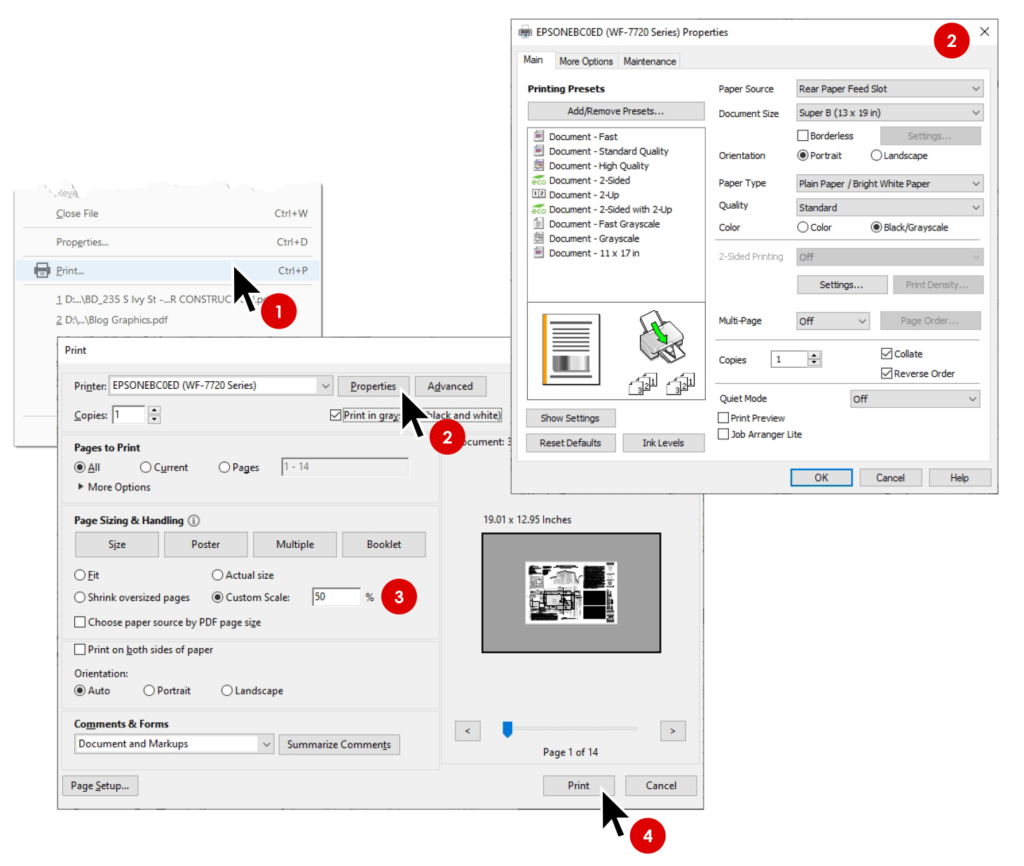A professional title block frames your drawings, serves up important project information, and gives a first impression of your firm… but what’s the best sheet size for construction documents? In my experience, there’s only one size that fits all of my residential design projects, and makes printing cheaper and easier!
When casually presenting I like to use a lightweight presentation title block that shows my company logo, file name, date, and page numbers. I use a presentation title block for diagrams, schematic plans, and scaled sketches, typically on letter size 8.5 x 11 or tabloid size 11 x 17.
Later in the design process, I switch to a professional title block that shows more information and sits on a larger sheet. In my experience, Arch D 24 x 36 always fits my residential designs at my preferred scale of 1/4″ = 1′ – 0″. This gives me plenty of room to add notes, callouts, schedules, and coordination.
When you start a new document in LayOut you are prompted to choose a template, or title block. LayOut’s default title blocks haven’t changed in over a decade, and they lack a professional look. Follow these steps to clear them out…
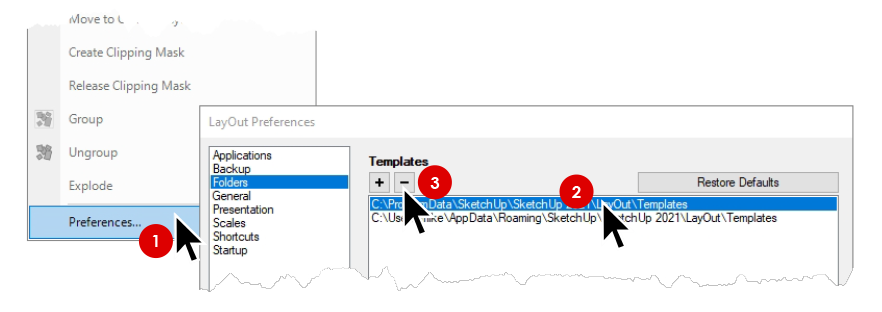
Heads Up! You can always click “Restore Defaults”, then restart LayOut to get the default title blocks back.
Wouldn’t it be nice if every time you start a new project in LayOut you have professional presentation and construction document title blocks! To the right are two of my favorites to get you up and running. Follow these steps to install them in LayOut…
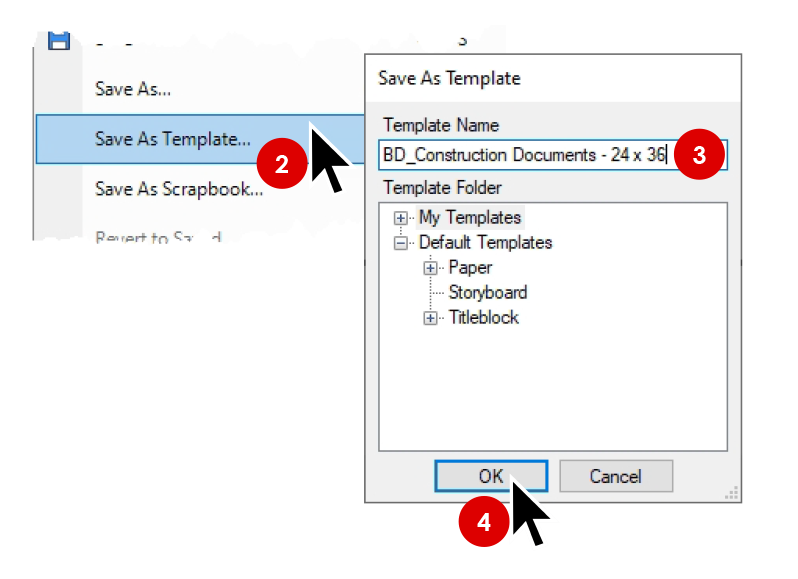
What I really like about an Arch D 24 x 36 size set is that I can easily print a perfectly scaled half size set in my office on super cheap Super B 13 x 19 paper. A 24 x 36 set costs about $65 at the print shop, while progress sets that I print in my office cost next to nothing. Plus I don’t have to pick them up! I like working at half scale, the drawings look great reduced and they are easier to present and redline. First, follow these steps to create a PDF…
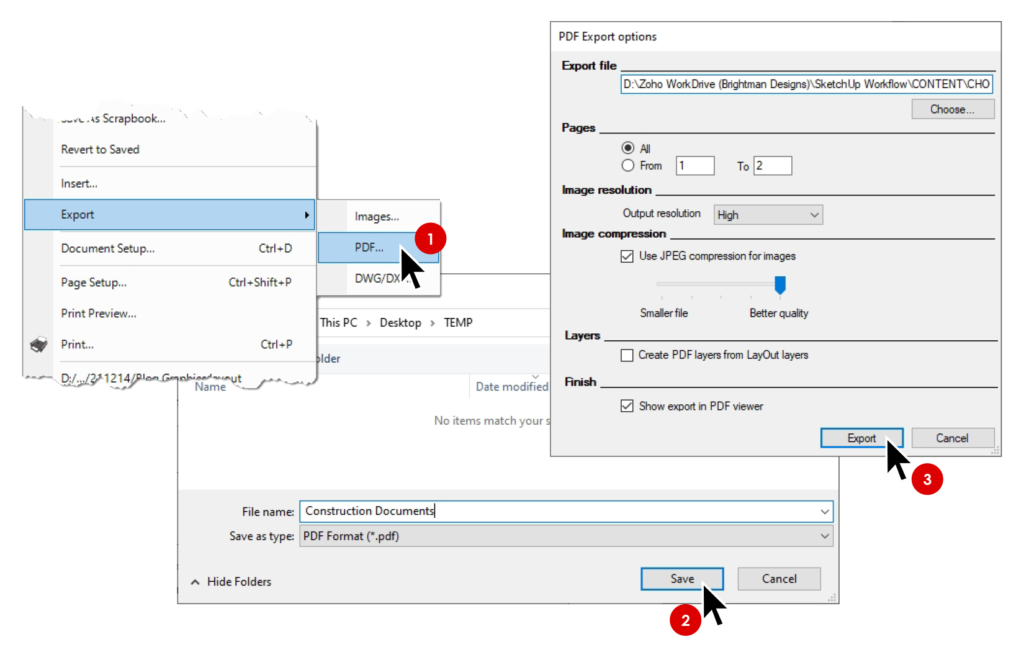
Finally, use the Acrobat print dialog to set a custom scale. Follow these steps…